Slackコミュニティに
無料で参加する
Flutterラボの
プレミアム会員になる
【Flutter】YouTubeっぽいUIをFlutterでつくってみた
2021.01.05
これから週に一回程度の頻度で、有名アプリのUIをFlutterでつくっていく記事を投稿したいと思います。
その第一弾として、YouTubeのUIを参考につくってみました。
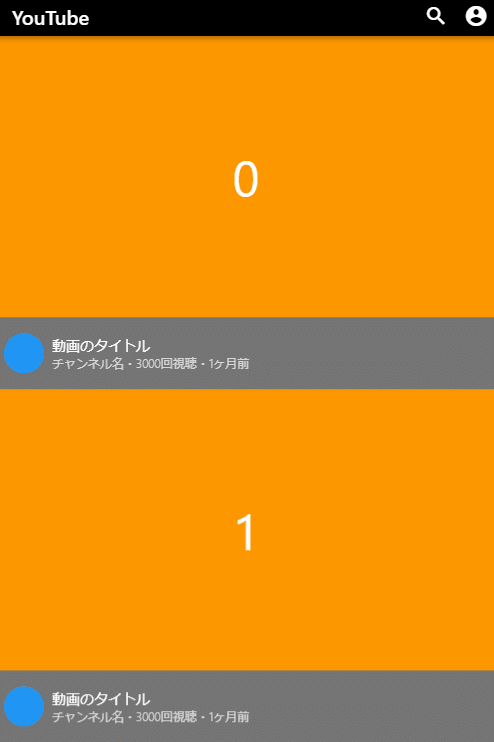
UIの基本的なウィジェットである、Container、Row、ColumnやListViewの使い方の参考になればうれしいです。
もし、要望があれば細かいコードの解説もしていきたいと思います。
import 'package:flutter/material.dart';
void main() {
runApp(MyApp());
}
class MyApp extends StatelessWidget {
@override
Widget build(BuildContext context) {
return MaterialApp(
debugShowCheckedModeBanner: false,
title: 'Flutter Demo',
theme: ThemeData(
primarySwatch: Colors.blue,
primaryColor: Colors.black,
),
home: MyHomePage(),
);
}
}
class MyHomePage extends StatefulWidget {
MyHomePage({Key key}) : super(key: key);
@override
_MyHomePageState createState() => _MyHomePageState();
}
class _MyHomePageState extends State<MyHomePage> {
@override
Widget build(BuildContext context) {
return Scaffold(
backgroundColor: Colors.black54,
appBar: PreferredSize(
preferredSize: Size.fromHeight(40),
child: AppBar(
title: Text('YouTube'),
actions: [
Padding(
padding: const EdgeInsets.all(8.0),
child: Icon(Icons.search_outlined),
),
Padding(
padding: const EdgeInsets.all(8.0),
child: Icon(Icons.account_circle),
)
],
),
),
body: ListView.builder(
itemBuilder: (context, index) {
return Column(
children: [
AspectRatio(
aspectRatio: 16 / 9,
child: Container(
alignment: Alignment.center,
color: Colors.orange,
child: Text(
'$index',
style: TextStyle(fontSize: 50, color: Colors.white),
),
)),
Padding(
padding: const EdgeInsets.symmetric(vertical: 8),
child: Row(
children: [
Padding(
padding: const EdgeInsets.all(8.0),
child: CircleAvatar(
backgroundColor: Colors.blue,
),
),
Expanded(
child: Column(
crossAxisAlignment: CrossAxisAlignment.start,
children: [
Text(
'動画のタイトル',
style: TextStyle(
color: Colors.white,
fontWeight: FontWeight.w400),
),
Row(
children: [
Text('チャンネル名', style: buildTextStyle()),
Text('・', style: buildTextStyle()),
Text('3000回視聴', style: buildTextStyle()),
Text('・', style: buildTextStyle()),
Text('1ヶ月前', style: buildTextStyle()),
],
),
],
),
),
],
),
)
],
);
},
));
}
TextStyle buildTextStyle() => TextStyle(
color: Colors.white.withOpacity(0.7),
fontWeight: FontWeight.w200,
fontSize: 12);
}Flutterラボ
hatchoutschool
Flutter Daily
Flutterに関する記事を日々更新しています (223本)
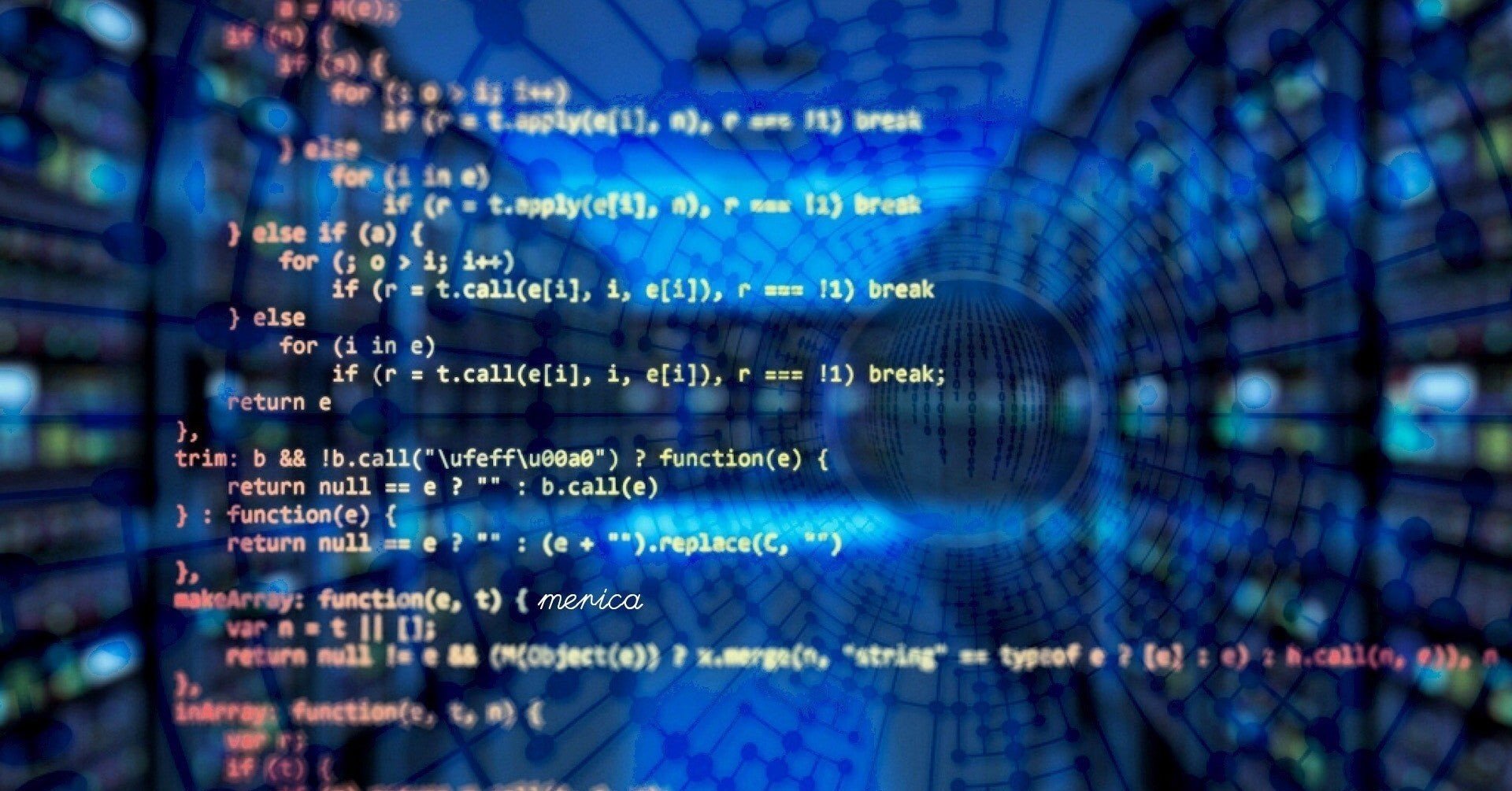
【Dart】Stringからint, double, DateTimeに変換する
2020.09.14
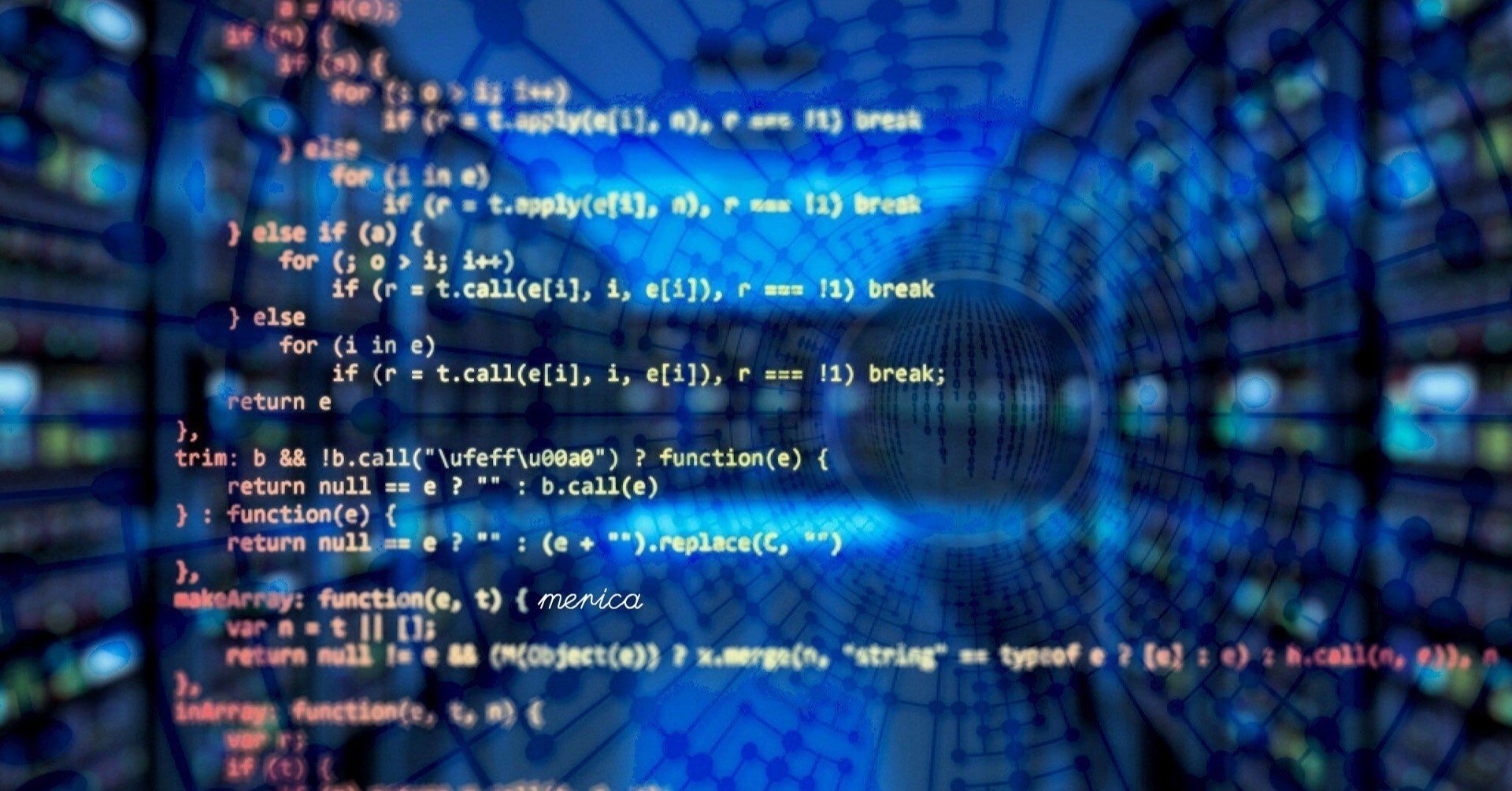
【Dart】【Flutter】List型(リスト)の使い方とよく使うメソッドまとめ
2020.09.18
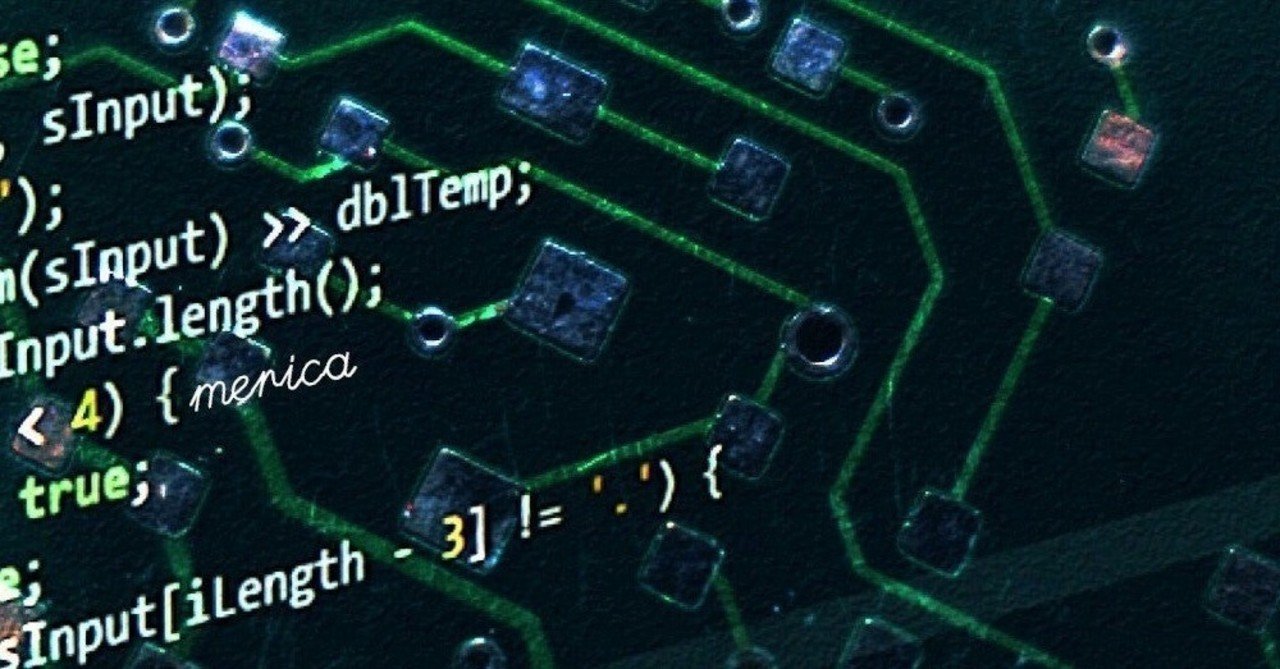
【Dart】【Flutter】DateTime型についてのまとめ
2020.10.01
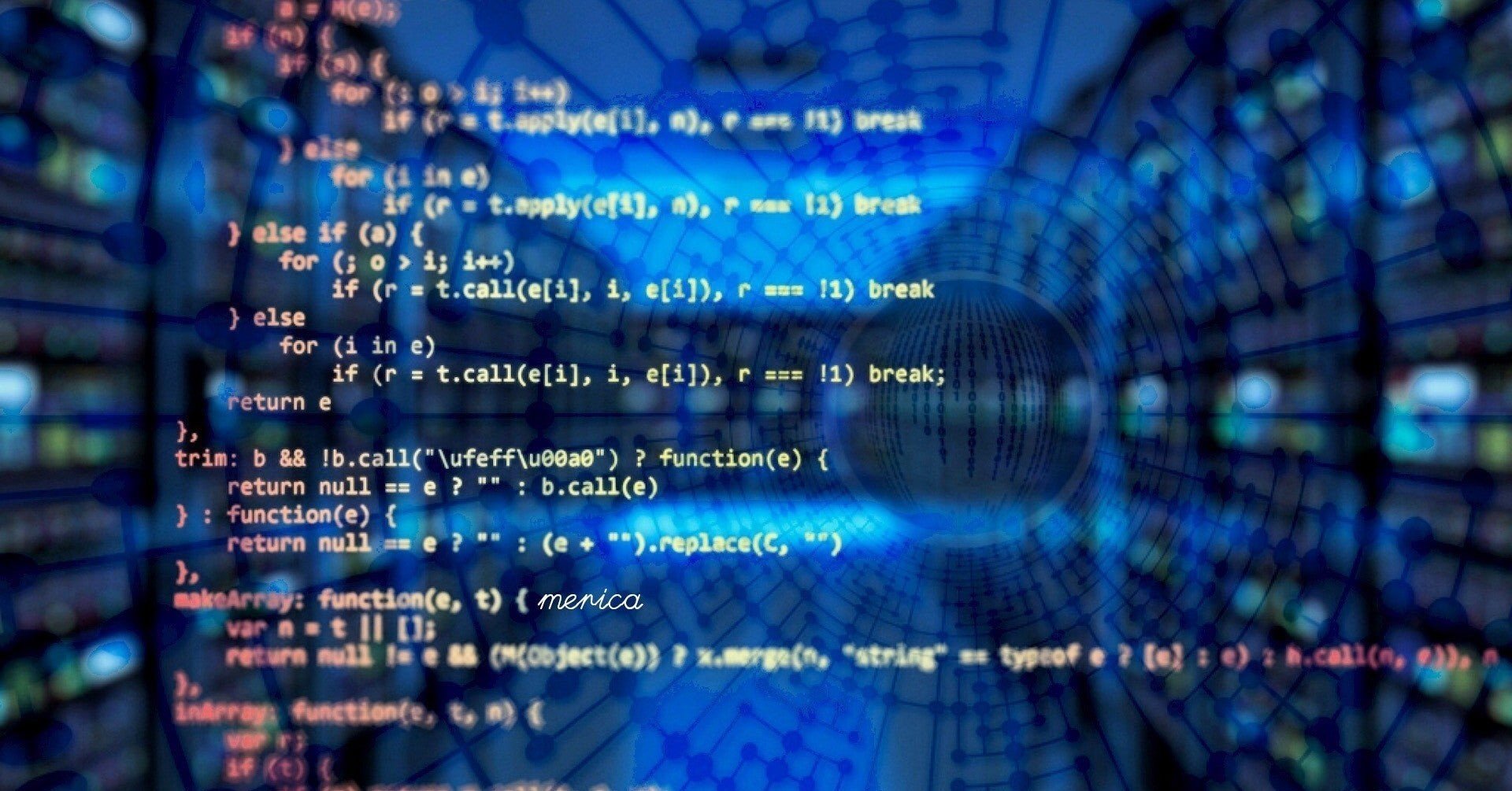
【Dart】Map型の使い方とよく使うメソッドまとめ
2020.09.13